Accurate conversion tracking is vital for optimizing advertising campaigns and understanding their effectiveness. For users of Keitaro, a powerful tracking tool, integrating it with Traffic Stars can provide detailed insights into campaign performance. This article offers a step-by-step guide on how to set up conversion tracking with Keitaro on the Traffic Stars platform, ensuring you can track and analyze your results with precision.
✨ If you are not a Keitaro user yet, take advantage of the first month discount. Register by clicking the link and apply the promocode TRAFFICSTARS.
Step 1. Add TrafficStars to Keitaro
Login to Keitaro. Select the Traffic Sources tab and click Create. Then click Load from template and select TrafficStars.
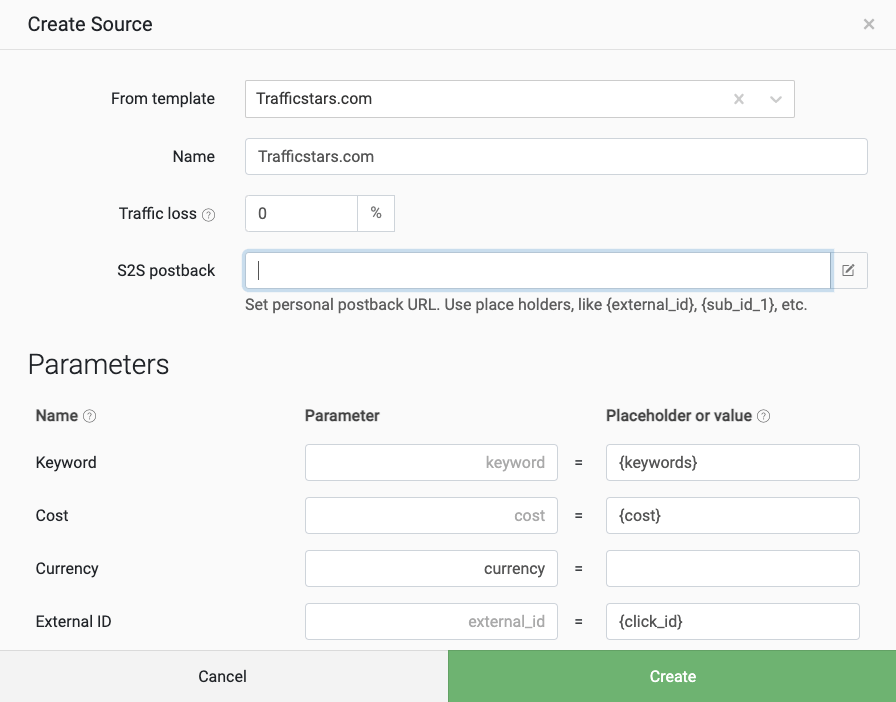
This is how the traffic source settings look with all supported tracking options. The only thing that needs to be added is the postback.
Step 2. Create postback URL in TrafficStars
1) Open the Tracking tools section and start creating a new postback.
2) Switch to Advanced mode and select all options.
3) Select Keitaro, enter a name and click Generate.
4) Next, copy our postback and paste it into Keitaro.
5) Click Create.
Step 3. Create campaign in Keitaro
1) Go to the Campaigns tab and click Create.
2) Give the campaign a name.
3) Fill in all required information, including:
- Domain
- Traffic source (Trafficstars.com)
- Model (CPM, CPC or CPA)
and click Create
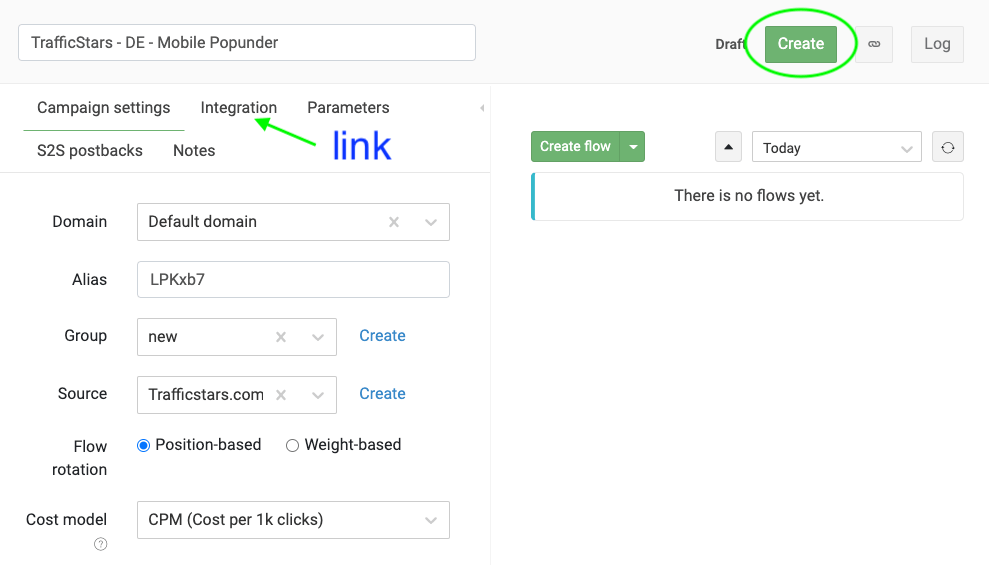
The Campaigns URL is in the Integration tab. Copy it, you will need it in the next step.
You can find more information in the Keitaro guide.
Step 4. Create campaign in TrafficStars
Go back to TrafficStars. On the last page of the campaign settings, you need to add the Keitaro campaign URL.
Paste the link and click Publish. Once the campaign is approved, the campaign will start receiving traffic and all data will be displayed in the TrafficStars statistics and in the tracker.
Setting up conversion tracking with Keitaro on Traffic Stars is a seamless process that empowers advertisers to monitor and optimize their campaigns effectively. By following the steps outlined in this guide, you can ensure accurate data collection and gain valuable insights into your campaign performance. Proper tracking not only enhances ROI but also helps refine your advertising strategies. If you need further assistance, Traffic Stars support is ready to help you achieve a smooth and efficient tracking setup.
support@trafficstars.com
