or advertisers using RedTrack, a comprehensive tracking platform, integrating it with Traffic Stars can provide advanced insights into campaign performance. This article offers a detailed, step-by-step guide on how to set up conversion tracking with RedTrack on Traffic Stars, ensuring you can accurately monitor and refine your campaigns for better results.
✨ If you are not a RedTrack user yet, register here and take advantage of the free 14-day trial.
Step 1. Add TrafficStars to RedTrack
Steps:
- Log in to RedTrack.
- Add a new traffic source by selecting TrafficStars from the template.
- All parameters are already preloaded. The only thing you need to change is the postback.
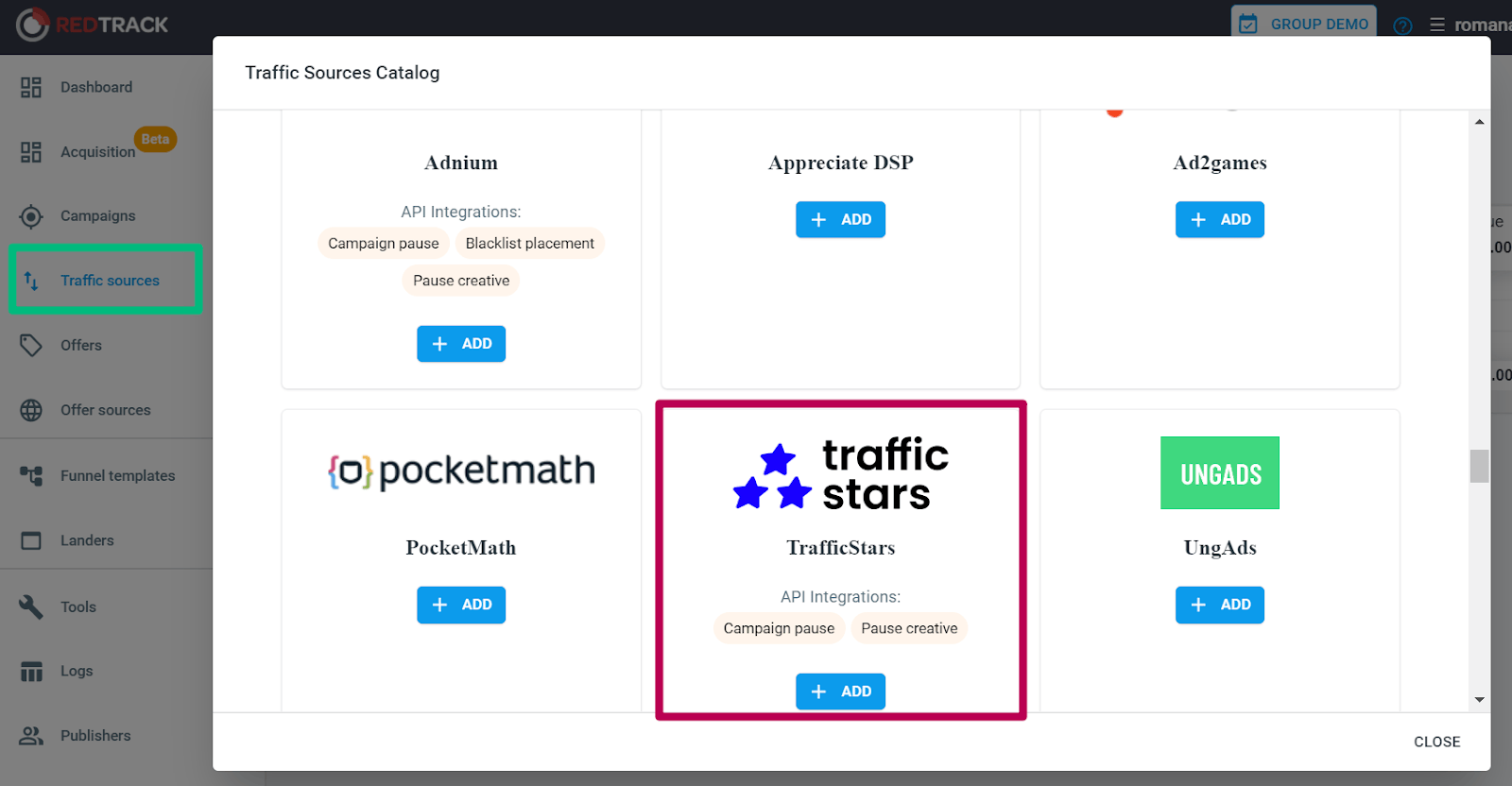
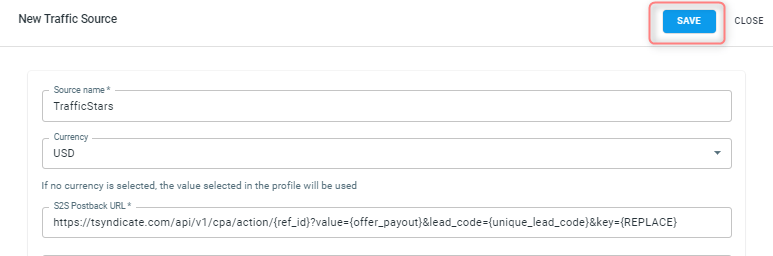
Step 2. Create Postback URL in TrafficStars
Steps:
- Log in to TrafficStars and go to the Goals & Postbacks tab.
- Switch to Advanced mode and select all options.
- Select RedTrack, enter a name and click Generate.
- Next, copy our postback and paste it into Redtrack.

Step 3. Create campaign in RedTrack
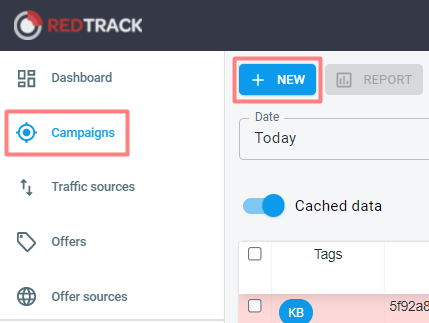
Let's move on to creating a new campaign. Fill in the following fields in the pop-up window:
- Enter campaign name
- Choose TrafficStars as your traffic source
- Choose a domain
- Specify the campaign cost model (CPM, CPC) and value, if known.
.png)
Copy the campaign URL. We will need this link in the next step.
Step 4. Create campaign in TrafficStars
Return to your TrafficStars account. On the last page of the campaign settings, you need to add the RedTrack Campaign URL.
Paste the link and click Publish. Once the campaign is approved, the campaign will start receiving traffic and all data will be displayed in the TrafficStars statistics and in the tracker.
By following the steps provided, you can ensure precise tracking of conversions, enabling data-driven decisions and improved performance. Proper integration not only boosts ROI but also provides deeper insights into your audience and campaign effectiveness. For any additional support, TrafficStars’ assistance is available to help you achieve a seamless and efficient tracking setup.
support@trafficstars.com
