Set up 2-Step Verification (two-factor authentication) for the security of your account.
How to set it up
- Go to your profile settings.
- Enable Google Authenticator
- A pop-up message will appear. Click Enable.
- Sign In to your account.
- Scan the QR code.
Click Unable to scan, if you are unable to scan the code. Then you'll see a letter code, which you should enter into the app.
- Enter the code from the Google Authenticator app in the One-time code field.
- Enter the device name (optional).
- Press Confirm.
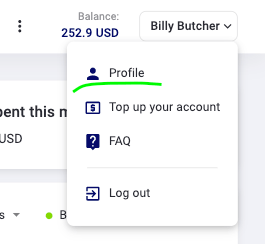

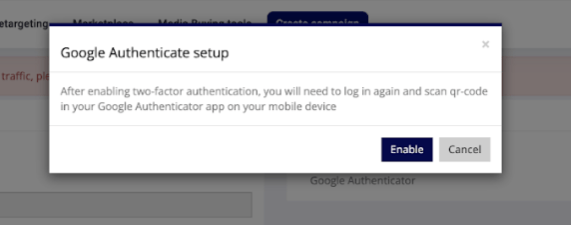
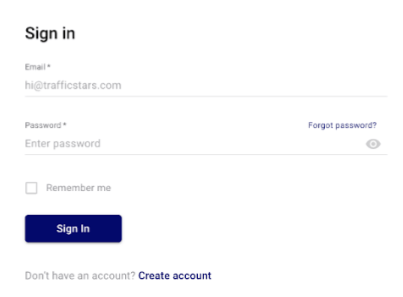
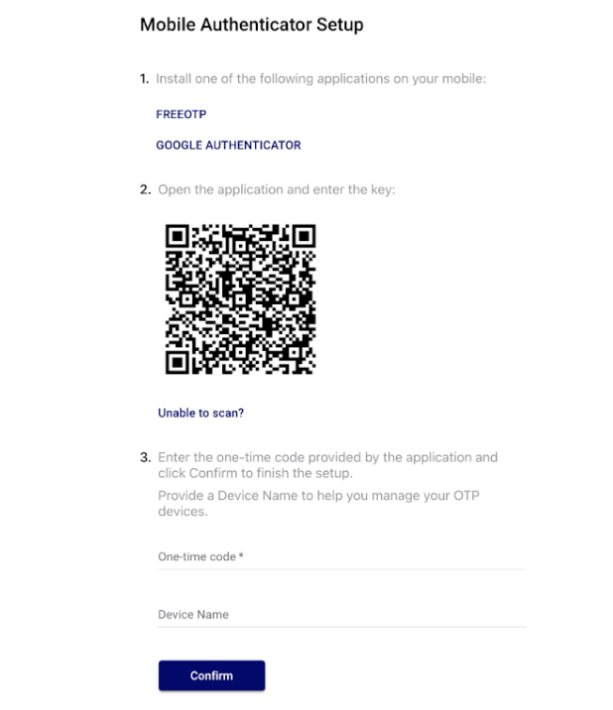
If you have lost your mobile phone, you can contact your account manager or support@trafficstars.com to reset the 2-step verification.
support@trafficstars.com
