#1 Add traffic source to LandingTrack
#2 Create a postback URL in TrafficStars
#3 Add an affiliate network to LandingTrack
#4 Add an offer to LandingTrack
#5 Create a LandingTrack campaign
#6 Create a campaign in TrafficStars
⚙️ API Integration
Manage TrafficStars campaign through LandingTrack.
⚡ Optimisation features
Set up rules to automatically block non-converting sources. You can create multiple rules for each ad campaign. For example, you can pause banners with a low CTR, block traffic with a high % of bots, stop ads if there are no conversions etc.
#1 Add traffic source to LandingTrack
Open your LandingTrack account and go to the Traffic source tab.
Click the “Connect new Source” button.
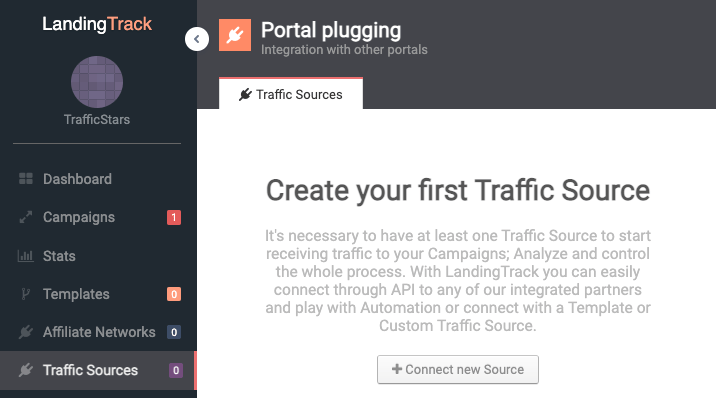
Select TrafficStars from the list of Integrated DSPs..
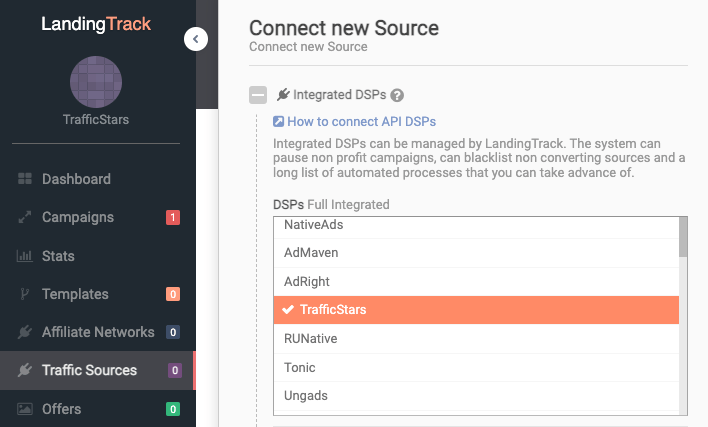
Fill in the fields to connect your TrafficStars account.
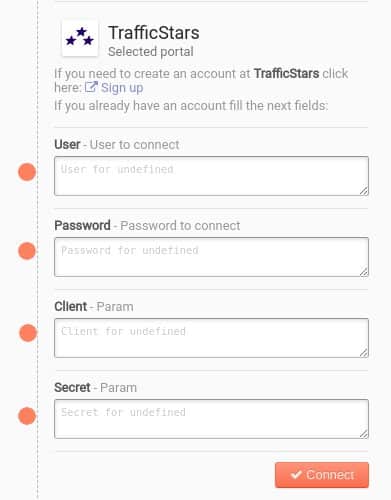
Client ID and Secret you can find on your profile.
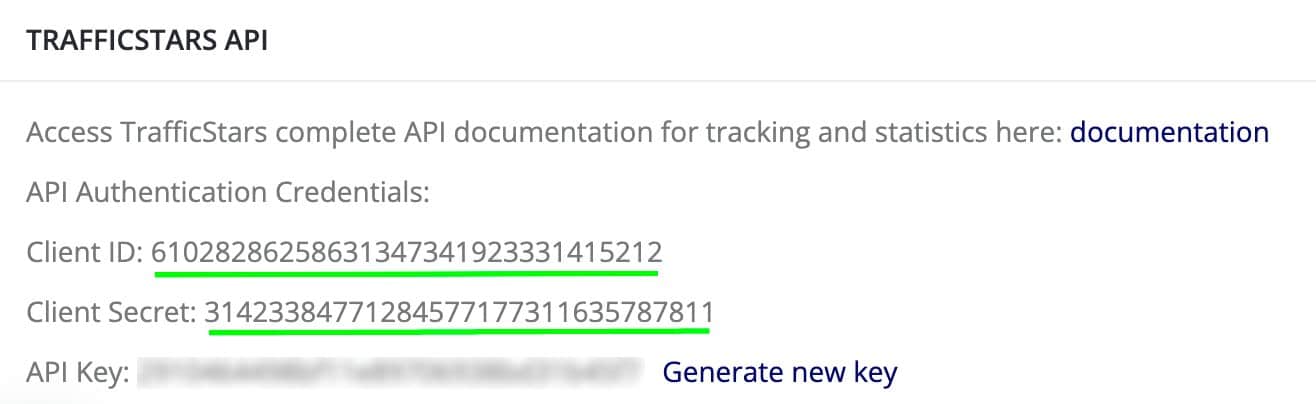
Enable post events
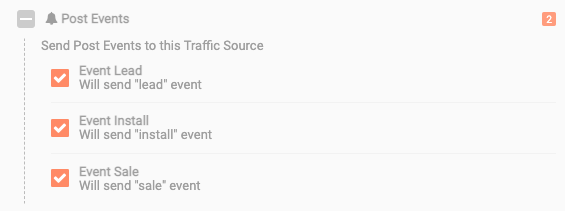
Click Check API
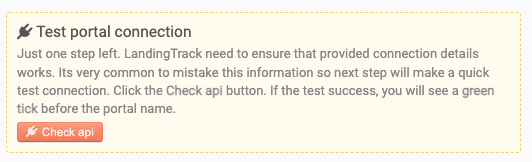
If the API is enabled, the green icon will light up.
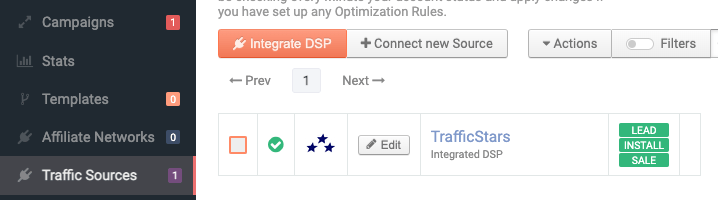
Click Edit to set up TrafficStars tokens.
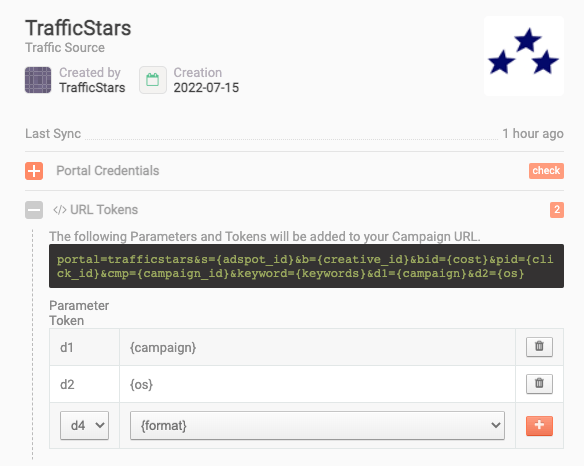
The only setting left here is the postback URL.
#2 Create a postback URL in TrafficStars
Log in to your TrafficStars account and go to the Tracking Tools tab.
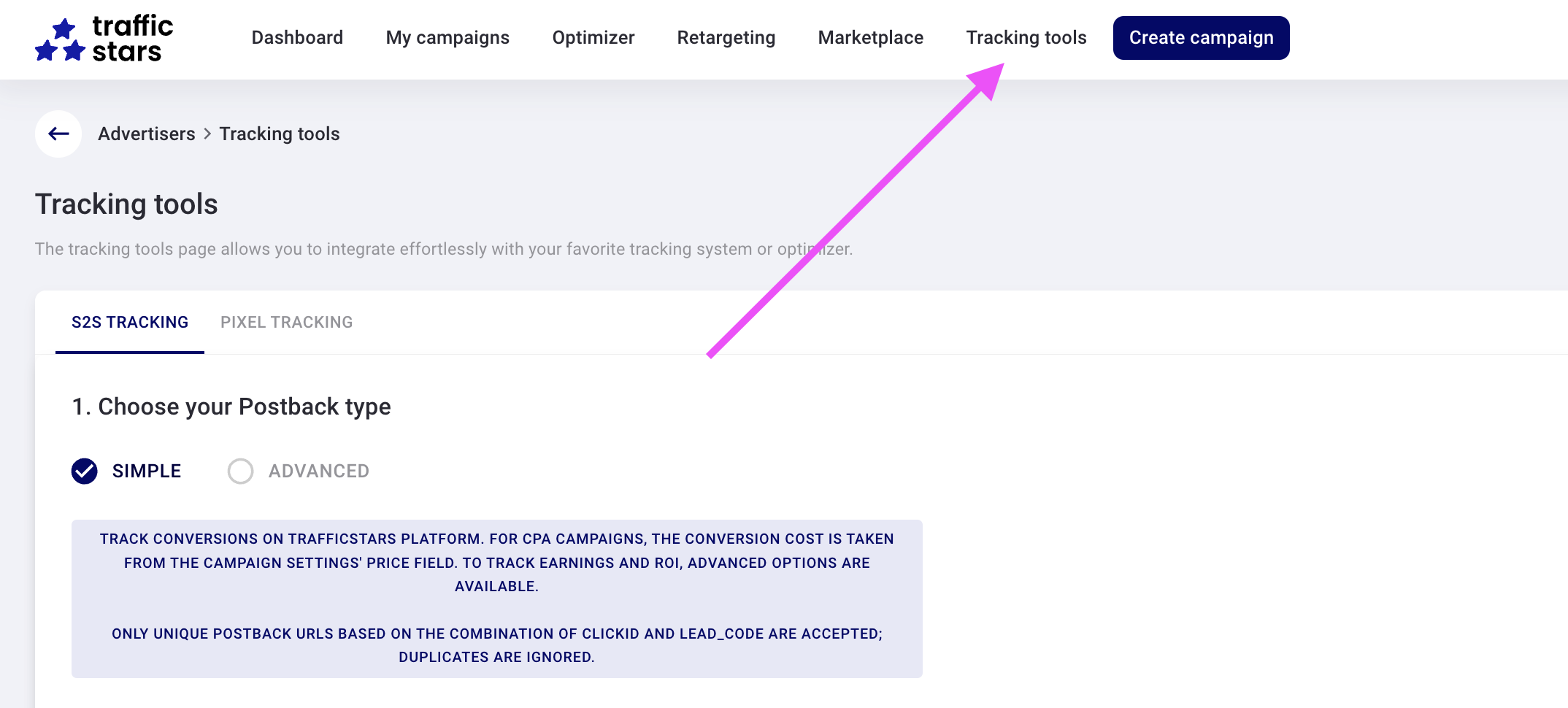
Switch to Advanced mode and select all options.
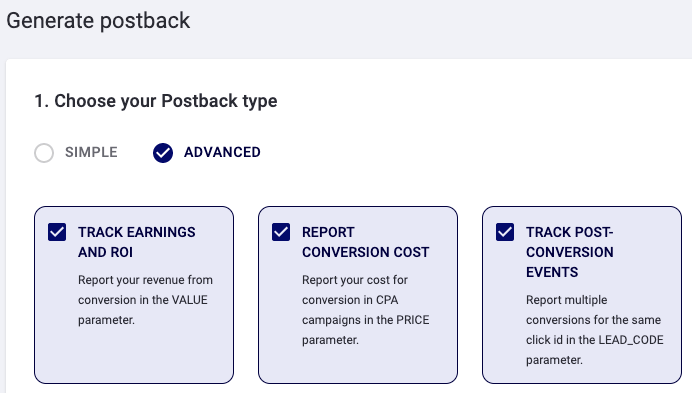
Select LandingTrack, enter a name and click Generate.
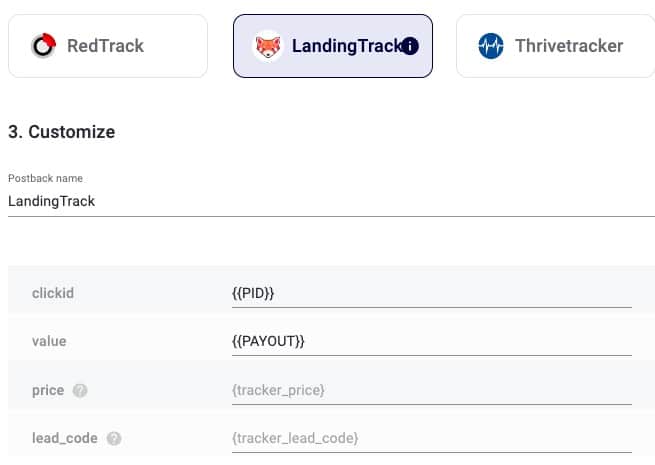

Next, copy the postback and paste it into LandingTrack.
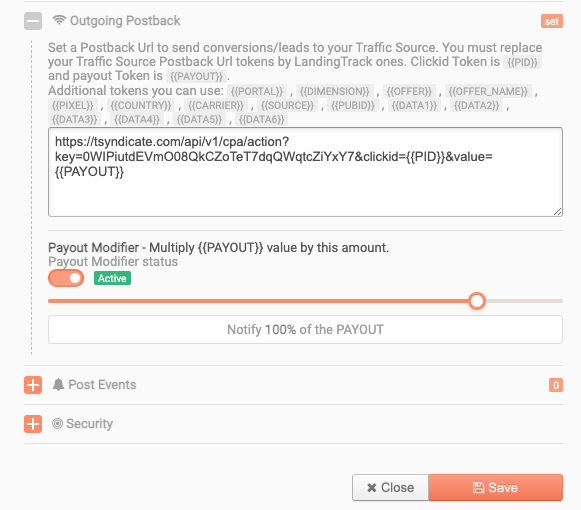
Activate Payout Modifier if needed and Click Save.
Done! The traffic source has been added and we’re ready to move on.
#3 Add an affiliate network to LandingTrack
Open the tab Affiliate Networks and create a new one
Already added a network and offer? Then feel free to proceed to step #5.
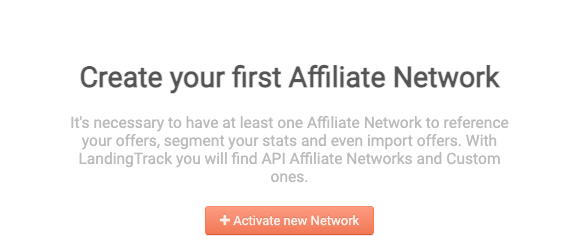
Choose an affiliate network from the list or add your own. You can find more information about affiliate networks integration in LandingTrack’s guide.
Fill in the required information. Click Activate.
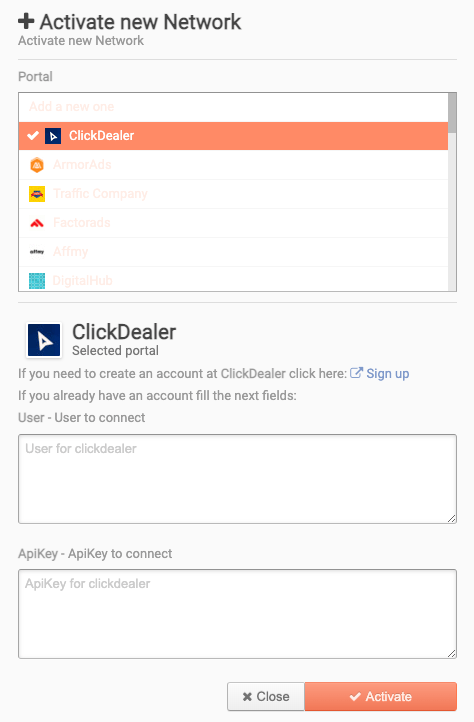
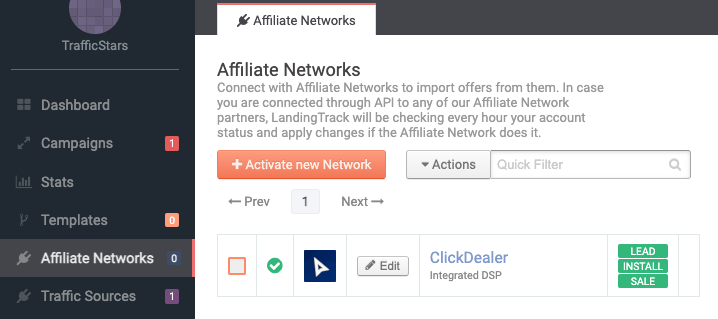
#4 Add an offer to LandingTrack
Open the Offers tab and click the Create Offer button.
Here select
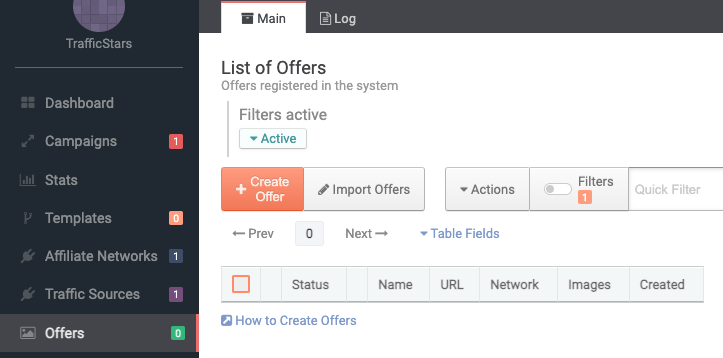
Fill out the required fields.
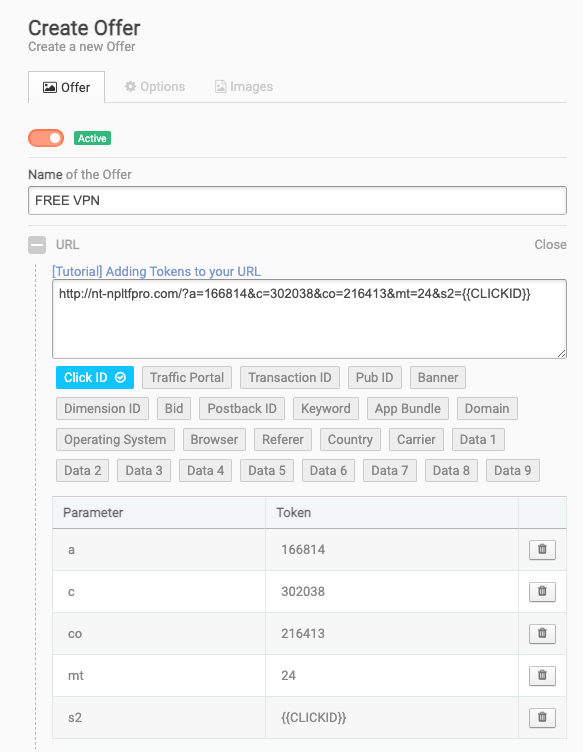
Make sure you set the offer status to Active in order to use it when creating a dimension (campaign). Also don’t forget to add the required tokens to the link.
Choose the affiliate network and Save it!
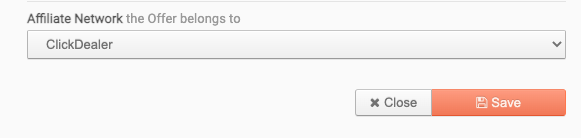
#5 Create a LandingTrack campaign
Open the tab Campaigns and click the New campaign button.
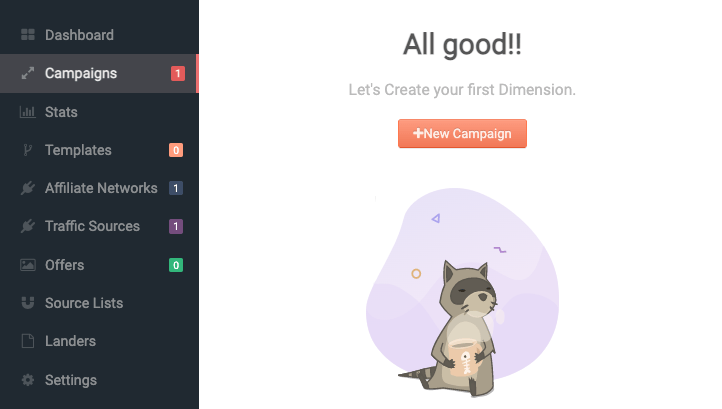
Add offer(s) and click Create.
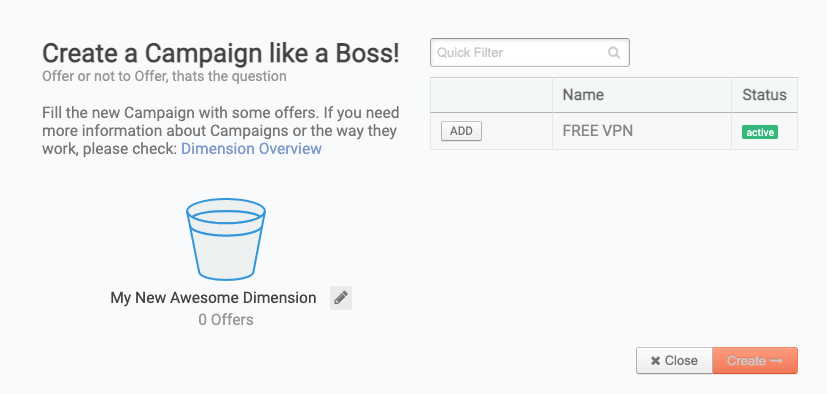
Select TrafficStars, a domain and copy the campaign URL. This link will be needed in the next step.
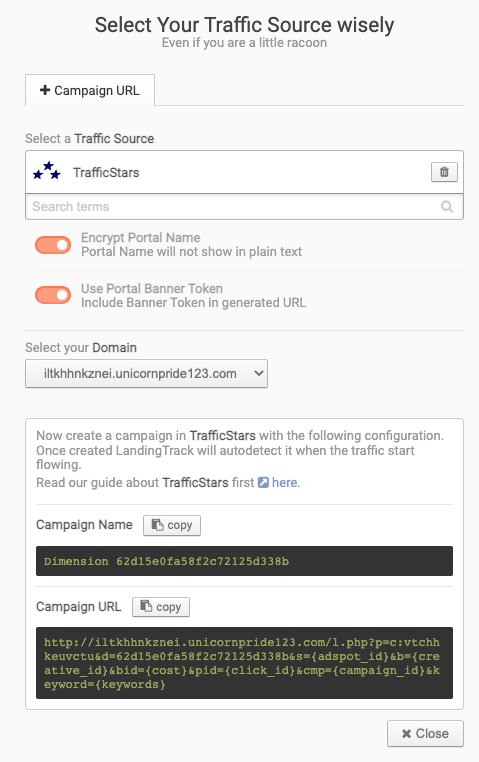
#6 Create a campaign in TrafficStars
And the last step - return to TrafficStars and start to create a campaign. On the last page of the campaign settings, you need to add the LandingTrack campaign URL.
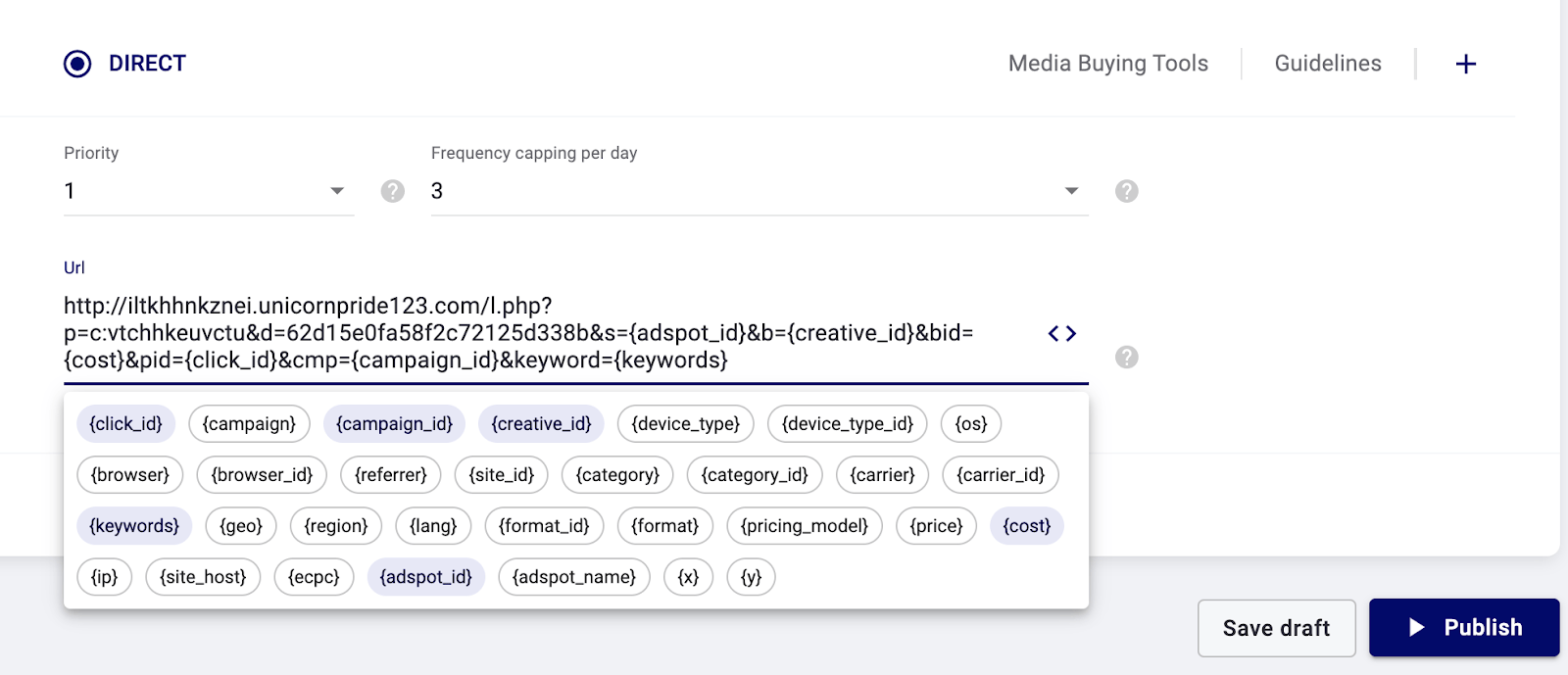
As soon as the campaign is approved, the campaign will start receiving traffic and all data will be displayed in the tracker and TrafficStars statistics.

