Tracking pixel is a transparent graphic element 1x1 pixel in size placed in the site code. Tracking pixel allows you to track visitor conversions on your website and place them in TrafficStars statistics. Conversion refers to any user action on your website. It can be a purchase, a page view, a button click, filling out a form, or a registration. The pixel allows you to track conversions to analyze and optimize your ad campaign results.
How to set up tracking pixel?
Steps:
- Go to the Tracking Tools section.
- Choose Pixel tracking tab and copy the link
- Copy your pixel code and apply it to the relevant page of your website. That’s all! Don't forget to publish the changes.
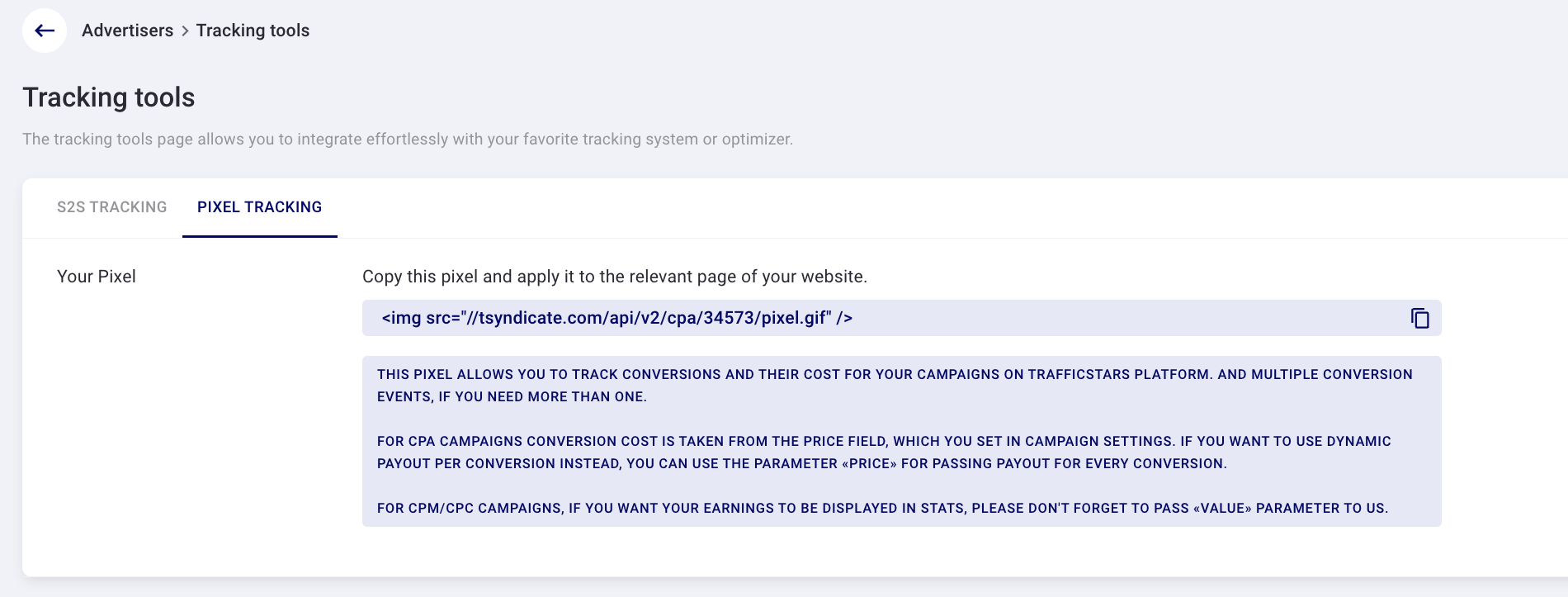
Conclusion notes:
- For CPA campaigns conversion cost is taken from the price field, which you set in campaign settings. If you want to use dynamic payout per conversion instead, you can use the parameter «price» for passing payout for every conversion.
- For CPM/CPC campaigns, if you want your earnings to be displayed in stats, please don't forget to pass «value» parameter to us.
- If user has disabled cookies on your site, no conversion data will be collected.
- When user makes double conversion actions, the conversion will only be counted once.
- Conversion from a pixel, as well as conversion from a postback, in our statistics is related to the site or spot from which the impression was made. And in the breakdown of statistics by spot/site you can see where the lead came from
- You can pass the conversion value to TrafficStars statistics through the value parameter. To do this, add the following text to the link ?value=5, where 5 is the conversion value.
The Tracking Pixel on TrafficStars is a vital tool for precise campaign monitoring and optimization. It provides valuable data on user behavior and conversions, enabling data-driven decisions and improved ROI. Use it to refine strategies, enhance performance, and stay competitive in digital advertising.
support@trafficstars.com
