Integrating your website and creating ad spots on TrafficStars is a straightforward process that enables you to monetize your site effectively. By following the steps outlined below, you can add your website and set up various ad formats to start generating revenue.
How to add a website?
Please login to your Publisher’s dashboard at trafficstars.com and go to “Manage Ad Spots” section to add your new website and create ad spots.
.png)
Then click on [New Site] button (on the right), complete “Name” field with your website name and add a direct “URL” with the address of your web. Save it.

Your website will now go to Pending status until our compliance team reviews it.
Once your website has been approved, you will receive a confirmation email and can start using the ad spots linked to it.
Important: to get your first website approved make sure you fill in all mandatory fields on your profile: Account Details & Billing information sections.
How to add new ad spots?
1) In Create New tab click on [New Spot] button and choose the relevant ad format.
.png)
2) Choose a website for which you are creating the adspot;
3) Name it properly to help advertisers understand where the ad spot is placed;
4) Select ad format and apply Compliance rules if necessary.

To start traffic monetization, copy the given code (iFrame/JS/direct link) and implement it into the code of your webpage.
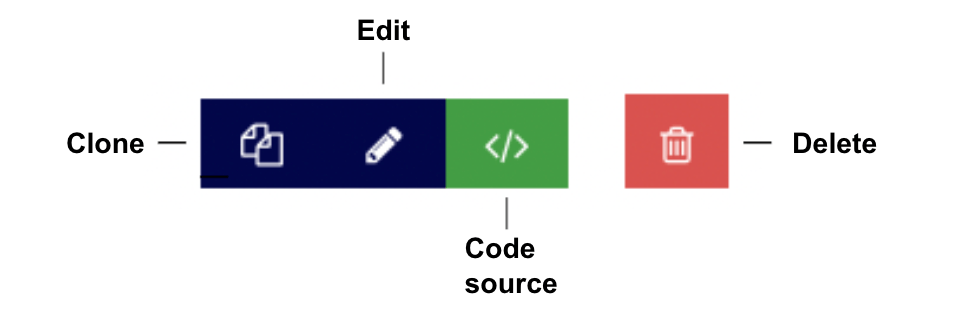
Use Ad Setup Help https://docs.trafficstars.com/sdk/ instructions for developers, available on your account, to find more custom parameters for TrafficStars codes.
Contact your manager via live-chat or e-mail support@trafficstars.com, if you have further questions.
By following these steps, you can effectively add your website and ad spots to TrafficStars, enabling you to monetize your site and generate revenue through various ad formats.
support@trafficstars.com
