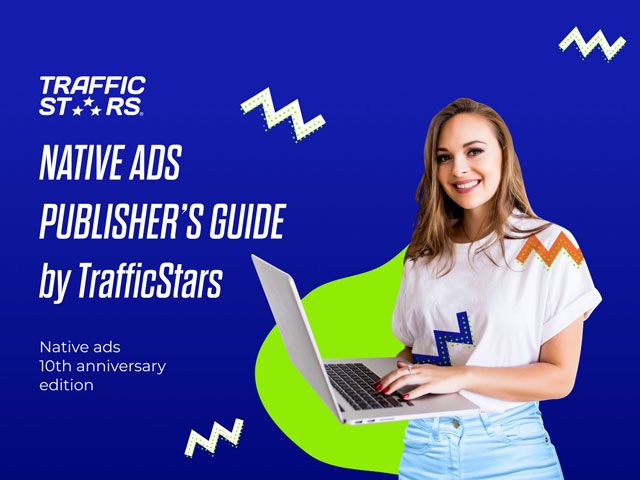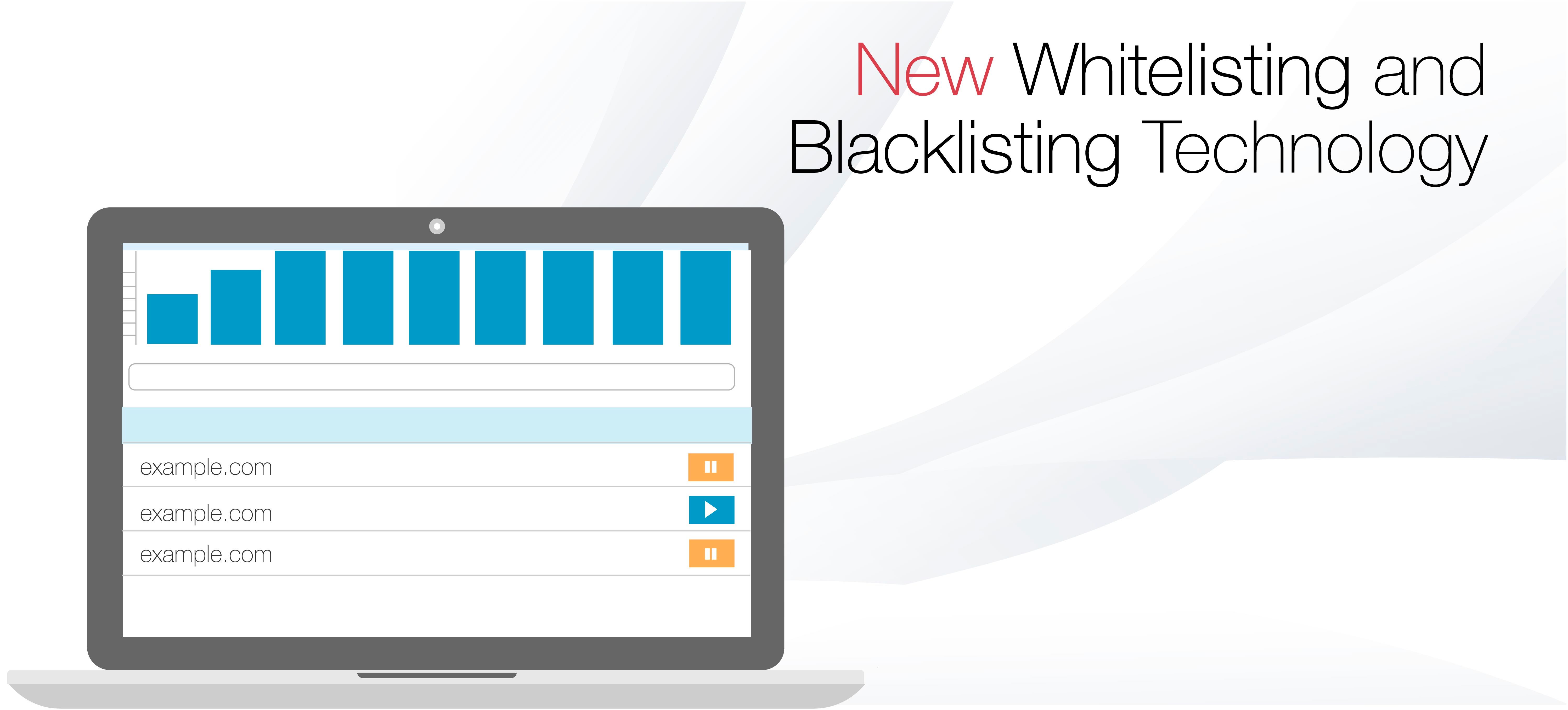
Given the popularity of RON campaigns and the importance of using them as part of your funnel strategy, it’s vital to have efficient whitelisting and blacklisting technology to help you to optimise RON campaigns effectively.
Our IT team have been working hard to bring you new whitelisting and blacklisting technology, which is easy to use and reliable. We know you’re going to love this new feature!
How it works
Whereas PRIME allows you to choose only the specific website(s) and ad spot(s) you would like to target, RON (Run Of Network) allows you to target all available ad spots for the chosen ad format.
If you identify a certain website, ad spot or SubID which isn’t performing well within your RON campaign, you can simply blacklist this specific source and the system will block this for you.
Alternatively, if you wish to test all ad spots of a specific publisher, or if you want to target a publisher that is only available on RON, whitelisting is the solution to allow you to target exactly what you want.
How to whitelist and blacklist
Now, you can whitelist and blacklist directly from your statistics! This is the most popular and simple way to blacklist and whitelist.
You can also blacklist or whitelist an ad spot, domain or SubID from within the Audience tab when creating or modifying a campaign.
Under the RON selection, you will see options for Ad spot blacklist, Domain list and SubID list. Under the Prime selection, you will see all ad spots listed then Domain list and SubID list can be found underneath.
Here’s how each tool works:
Stats
You can now easily blacklist from within the Stats section of your campaign. To do this, you simply need to click on the Ad Spot or Site tab and then click the orange pause symbol next to the ad spot or site you would like to blacklist.
It is also from the stats section that you will find the ID required to whitelist or blacklist from within the Audience tab in your campaign settings.
Ad spot blacklist
Here you can blacklist specific ad spots by adding the ad spot ID, exactly as it appears under the ID column in the Ad Spot tab in your campaign Stats, separated by lines.
For example;
10417
86
335
Once you press save, you will no longer receive traffic from these ad spots.
Domain list
Here you can blacklist specific domains by clicking the dropdown menu under “Domain list” and choosing the option for “Use blacklist”. Now add the name of the domain, exactly as it appears in the Prime selection, separated by lines.
For example,
example.com
test.com
Once you press save, you will no longer receive traffic from these ad spots.
You can also whitelist specific domains by clicking the dropdown menu under “Domain list” and choosing the option for “Use whitelist”. Now add the name of the domain, exactly as it appears under the Site tab in your campaign Stats, separated by lines.
For example,
example.com
test.com
Once you press save, you will only receive traffic from these ad spots.
Please Remember To whitelist or blacklist specific ad spots, domains or SubIDs, you need to fill in the name or number exactly as it is shown in our system. Please keep in mind that if there is a slash (“/“) at the end of the domain in the prime selection in our platform, it needs to be added to the website name when blacklisting it.
Once you blacklist or whitelist anything from the Stats section of a campaign, it will automatically show in the corresponding section in the campaign settings, under the Audience tab.
Warning: Whitelisting ad spots or subIDs always have priority over blacklisting
Further support
As always, if you have any questions about blacklisting and whitelisting or need support with any aspect of our system; we’re always here to help. Please contact your account manager or the Support team who will be more than happy to help.